
When disposing of your old laptop, it’s imperative to do so safely and securely, making sure that your personal and private data is securely removed and that you are not adversely affecting the environment.
There are a few things to consider when disposing of your old laptop, such as data security and local recycling laws. It’s essential to understand how recycling works in your location and what can and can’t be recycled to avoid hefty fines, or worse, damaging the environment.
Your personal information should also be a significant consideration. Old mechanical hard drives don’t completely delete data when wiped. You could be leaving your private information available to those with some technical know-how and a nefarious plan (fraud, identity theft and more).
4 Easy Steps To Proper Laptop Disposal
Here are some steps to follow on how to dispose of your old laptop correctly.

1. Back-up your old hard drive
Even if you don’t want to keep the information on the laptop or have already saved what data you deem important, it’s still a good idea to back up your old hard drive for several reasons.
Why should I backup from my old laptop?
-
Saving Important Information
Even if you have backed-up all of the information that you want to keep, there’s sure to be more data that you have forgotten about but may be required in the future.
Maybe there are family photos on your old laptop, and perhaps you have lots of historical financial records that may be needed later down the road for tax or accounting purposes.
Backing up the hard drive will make sure this info is available to you if you were to need it at some point, even if it’s in a USB drive that’s collecting dust on the shelf.
-
Set up your new laptop easier
If you’re getting rid of your old laptop simply because it isn’t up to the task any more, then backing up your data will make the setup process of your new laptop much more straightforward.
Of course, there will be some stuff on your old laptop that you no longer want or need (old programs, redundant files etc.), so you can choose to back up all of the data that you need and easily transfer it over to your shiny new laptop.
-
Data Retention Compliance
If you’re disposing of an old business laptop, it’s important to consider data retention and compliance laws surrounding your business.
Things like personal and financial data are classed as sensitive, so make sure to follow the correct guidelines when backing up and disposing of sensitive personal information and financial records.
When backing up your laptop hard drive, it’s best practice to keep more than one copy of the data. One copy should be kept on a physical medium such as an external hard drive or USB drive that is stored off-site (in the case of businesses) in the event of data loss caused by things like flooding or power surges. The other copies should be kept in an easily accessible medium like cloud storage or off-site data centres so that it can be retrieved quickly in the event of an outage in order to minimise downtime.
2. Properly delete your data

Old conventional hard drives store information even after the hard drive has been wiped. This is simply down to the mechanical nature of them and their data storage processes; the information is physically written onto the disk, an irreversible process.
Even when wiping the hard drive or deleting the data, these physical recordings can still be retrieved by those who have the skills.
3. Destroy the hard drive
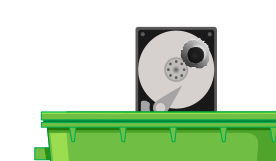
After backing up your data and wiping the hard drive, the next step is to destroy your hard drive (the fun part!). Because your data can be retrieved even after wiping the drive, the only sure-fire way to make sure your data is totally irretrievable is to demolish the hard drive.
How do I wipe my hard drive?
Follow these steps in order to properly and safely destroy your hard drive:
- Disconnect the machine from the power and leave the battery to die to ensure there is no residual electricity running through it before removing any components. You can just switch off the machine if you are pressed for time and this should be sufficient.
- Once you have unplugged the laptop and powered it down completely, unscrew the case and carefully unplug the hard drive, removing any screws or fixtures keeping it in place.
- Once unplugged and unscrewed, remove the hard drive from the machine.
- Safely demolish the hard drive, using safety goggles and gloves to ensure that you don’t get injured by some of the shards that may come off the hard drive. We prefer to use a hammer and make it fun, but throwing it against the floor and snapping it’s internal components should also do the trick.
After you have safely and correctly broken the hard drive, it doesn’t matter who gets hold of it, your data is completely irretrievable.
4. Dispose of the hard drive correctly and in compliance with local disposal and recycling laws
Most rubbish tips have a section for recycling old electronic parts. Check in your local area for the closest tip near you that does so, as well as the local recycling laws about waste electronics.
There are also lots of businesses that will take your waste electronics and recycle/reuse them for you (if the hard drive is intact, of course). These companies generally work with local IT companies or even export the hardware to less developed areas where they can be put back to good use.
Got too much data to feasibly shred it yourself? RecycleIT offer a fully secure and on and off site data shredding service.
Choose RecycleIT for help with laptop recycling and disposal
Do you have old laptops ready for disposal? Get in touch and let us RECYCLEIT in a responsible way, leave us a message online.
It doesn’t matter if it’s just one laptop, or a warehouse full of them that are in need of responsible disposal, RecycleIT are here to help. Give us a quick ring on 0844 334 9653 and our friendly experts will handle the rest.

